How to Add/Edit a Contact's Property/ies details
Explains what details can be added for a Property (or Properties) and where to add them.
-
Click on the Contacts icon to open the Contacts grid and view all the businesses associated with your Deployment (Agency)
-
Click on the Edit button on the right hand end of the row containing the Contact you wish to Edit

- The Edit Business screen will open displaying the General information
- Click the + Show button at the right hand end of the Properties row.
- Add Details

.... and the Properties grid will be displayed.
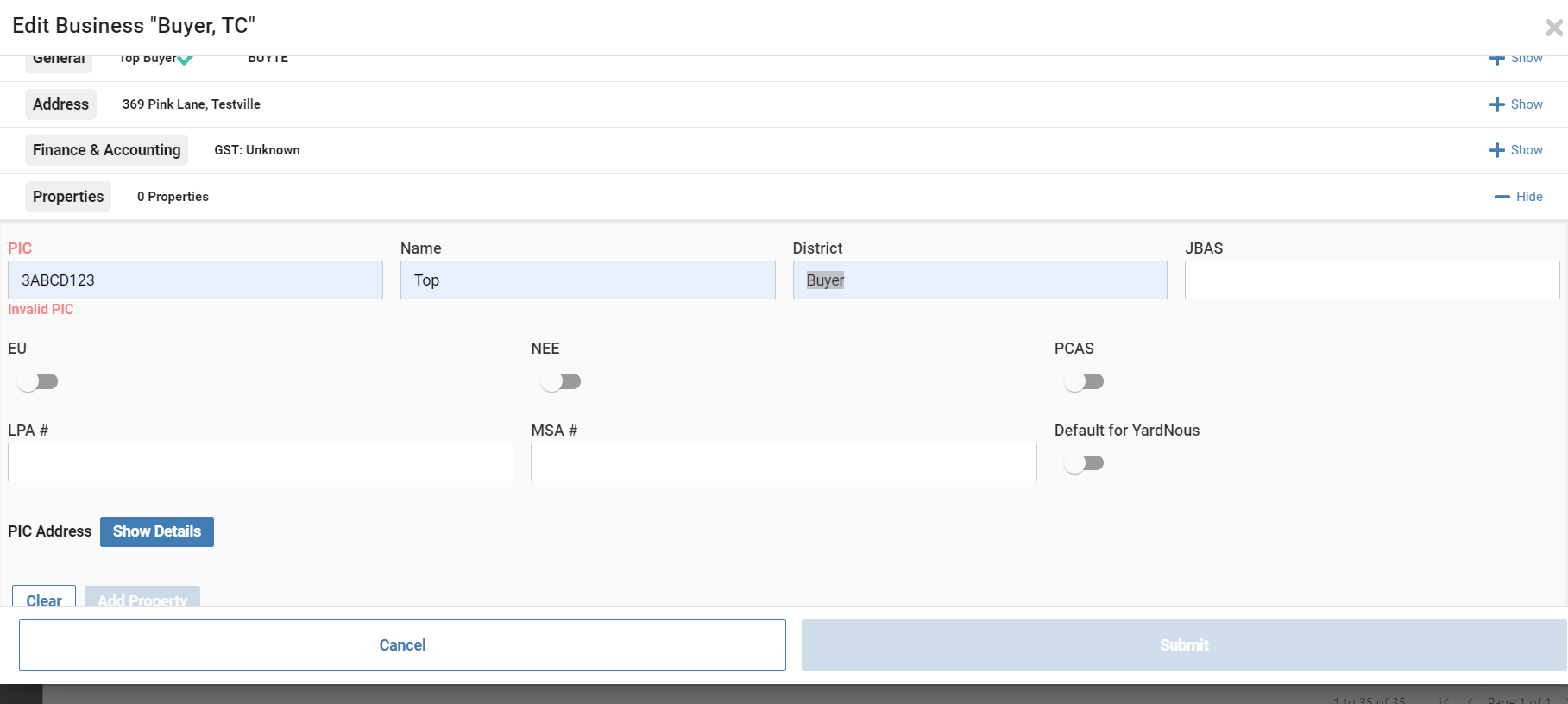

... and add the details of the Property:
-
PIC - Compulsory field requiring valid data input
-
Name - Usually the name of the Property associated with the PIC
-
District - Usually the name of the local area where the property is situated
-
JBAS - Johne's Beef Assurance Score
-
EU toggle - When set (Blue) it indicates the PIC is EU Accredited
-
NEE toggle - When set (Blue) it indicates the PIC is NEE Accredited
-
PCAS toggle - When set (Blue) it indicates the PIC is PCAS Accredited
-
LPA # - The LPA Accreditation number associated with the PIC
-
MSA # - The MSA Accreditation number associated with the PIC
-
Default toggle - When set (Blue) it indicates that this is the PIC normally used
You must click the Tick to save the new Property or your changes will be lost
-