Weighbridge connectivity Issues
Troubleshooting Com Port connectivity with Agrinous in the weighbridge.
If you have a weighbridge operator that is having difficulties with a weighbridge indicator not talking to Agrinous, we suggest conducting these steps to determine the issue via process of elimination.
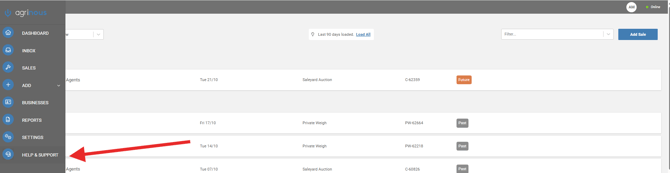
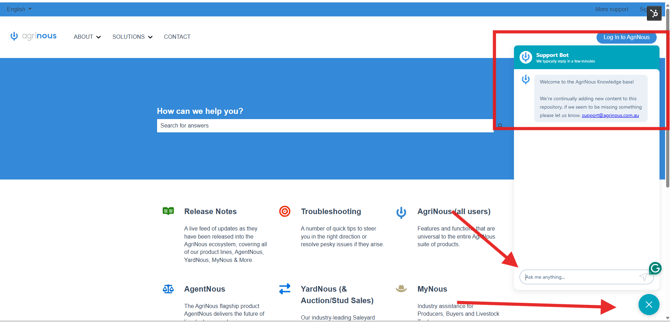
Create a meeting with them in Google Meet calendar and paste the link in the chat thread. Chat thread will create a ticket in HubSpot or slack. Post the link there for them to join the meeting.
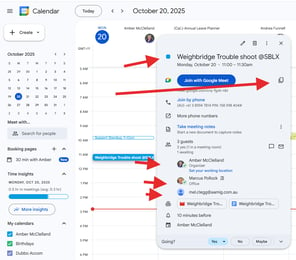
Ask operator to share their screen in the meeting
2. In the search bar search for "Device Manager"and select
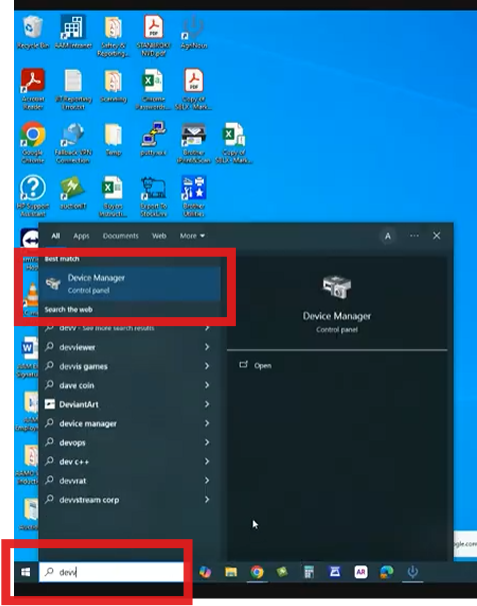
3. Once Device Manger is open go to PortCom & LTP and click the down arrow to expand. now shrink this screen. The below is telling us Com4 and 5 are in use.
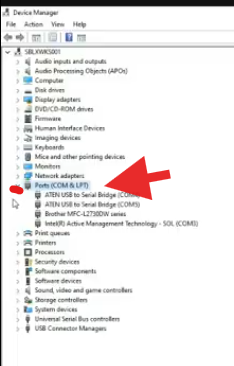
4. Locate the Agrinous Hub which is the black and yellow icon on the home page and right click, Select open file location.
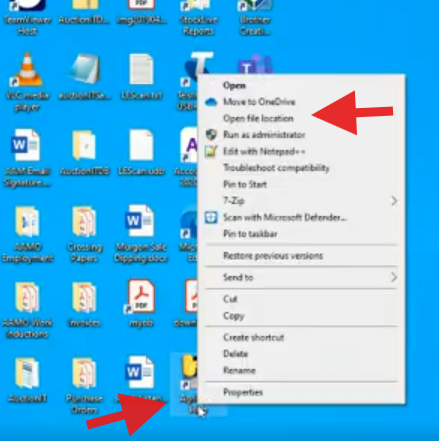
5. This will bring up a file with logs of the weighbridge. Scroll to the very bottom until you locate the Agrinous Bridge.YAML file.
This will tell you how the plugs should be configured on the weighbridge.
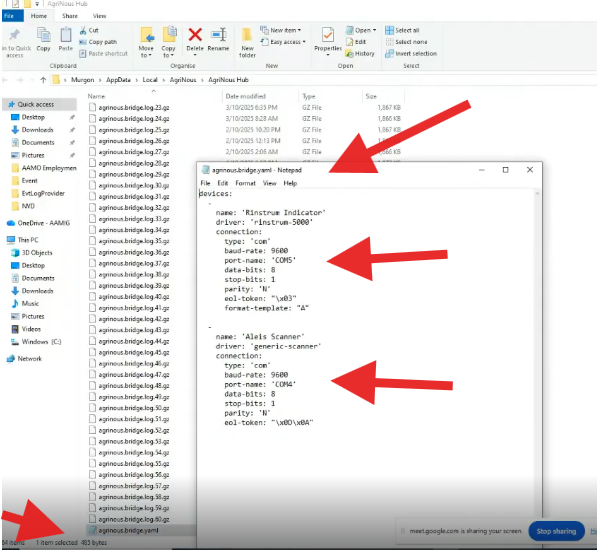
So in this instance
Rinstrum Indicator (Weighbridge) is Com Port 5
Scanner - Com Port 4.
Now its time to check the cords on the back of the Rinstrum indicator.
You can do this by having both screens open, the Yamlfile and the Device manger displaying on screen.
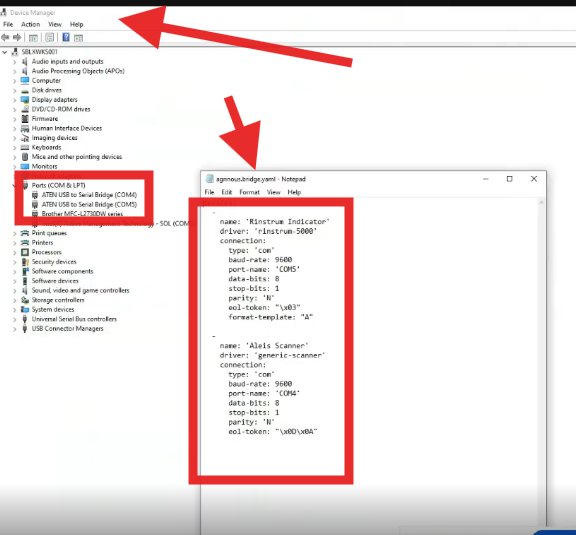
Identify one of the cords at the back of the Rinstrum ie. scanner cord (trace the cord back) and unplug (unplugging will have one of the ports drop off) This confirms that the correct cord is plugged in to the correct port. Now do the same with the Rinstrum.
If this presents an issue and the wrong port dropped off when disconnected make sure cords are plugged in correct USB so that the above is true.
- Organise a Google Meet
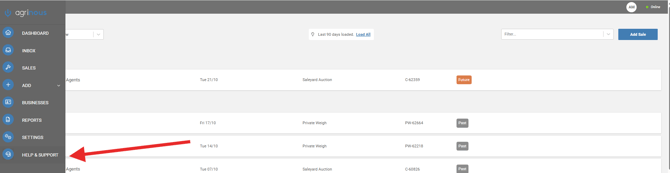
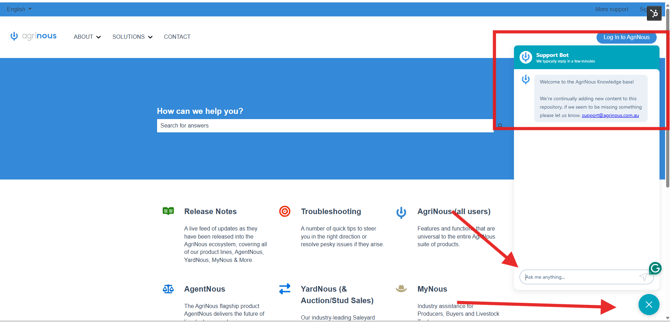
Create a meeting with them in Google Meet calendar and paste the link in the chat thread. Chat thread will create a ticket in HubSpot or slack. Post the link there for them to join the meeting.
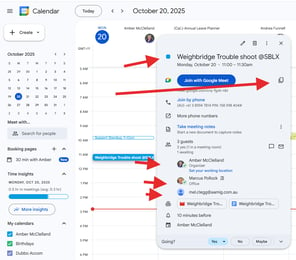
Ask operator to share their screen in the meeting
2. In the search bar search for "Device Manager"and select
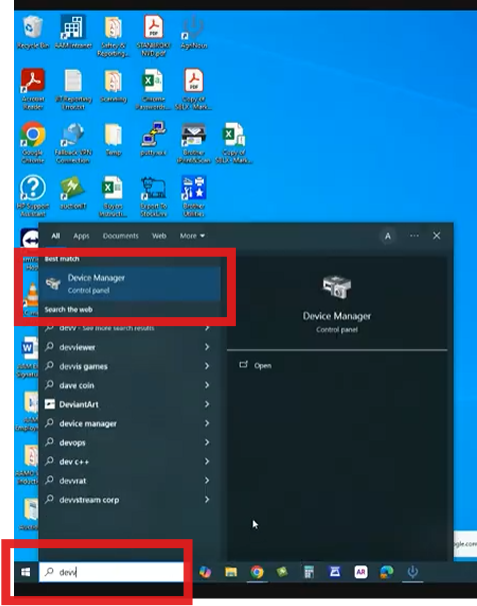
3. Once Device Manger is open go to PortCom & LTP and click the down arrow to expand. now shrink this screen. The below is telling us Com4 and 5 are in use.
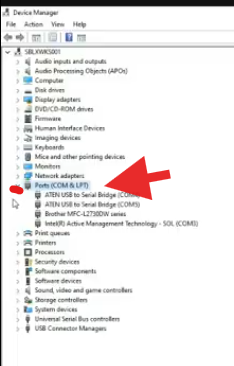
4. Locate the Agrinous Hub which is the black and yellow icon on the home page and right click, Select open file location.
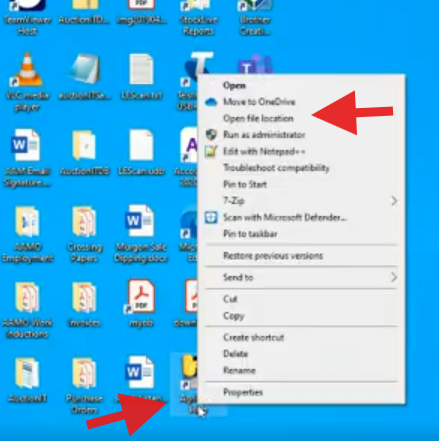
5. This will bring up a file with logs of the weighbridge. Scroll to the very bottom until you locate the Agrinous Bridge.YAML file.
This will tell you how the plugs should be configured on the weighbridge.
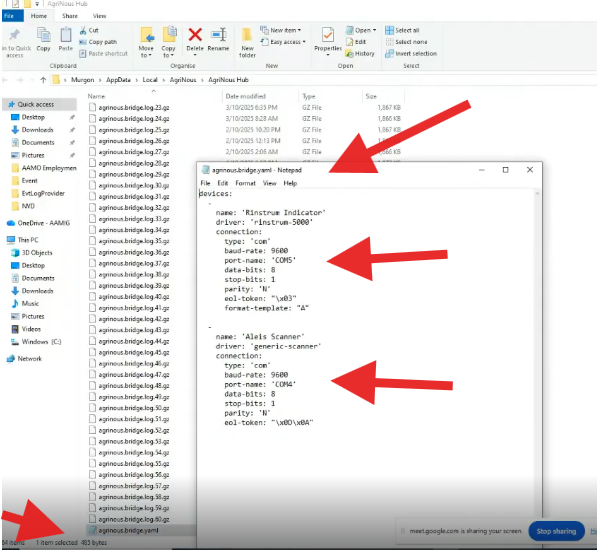
So in this instance
Rinstrum Indicator (Weighbridge) is Com Port 5
Scanner - Com Port 4.
Now its time to check the cords on the back of the Rinstrum indicator.
You can do this by having both screens open, the Yamlfile and the Device manger displaying on screen.
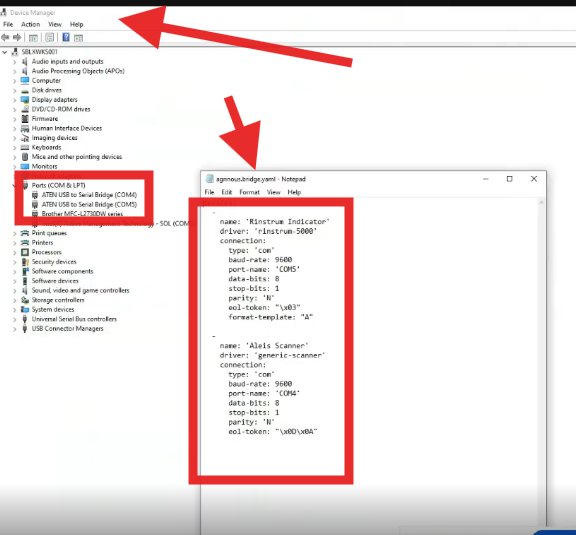
Identify one of the cords at the back of the Rinstrum ie. scanner cord (trace the cord back) and unplug (unplugging will have one of the ports drop off) This confirms that the correct cord is plugged in to the correct port. Now do the same with the Rinstrum.
If this presents an issue and the wrong port dropped off when disconnected make sure cords are plugged in correct USB so that the above is true.